Hub Admin
When a user logs in to a JupyterHub the first time, they are registered as a user on the JupyterHub. At this point, their activity can be viewed through Hub Admin and you may perform administrative actions on their Notebook server.
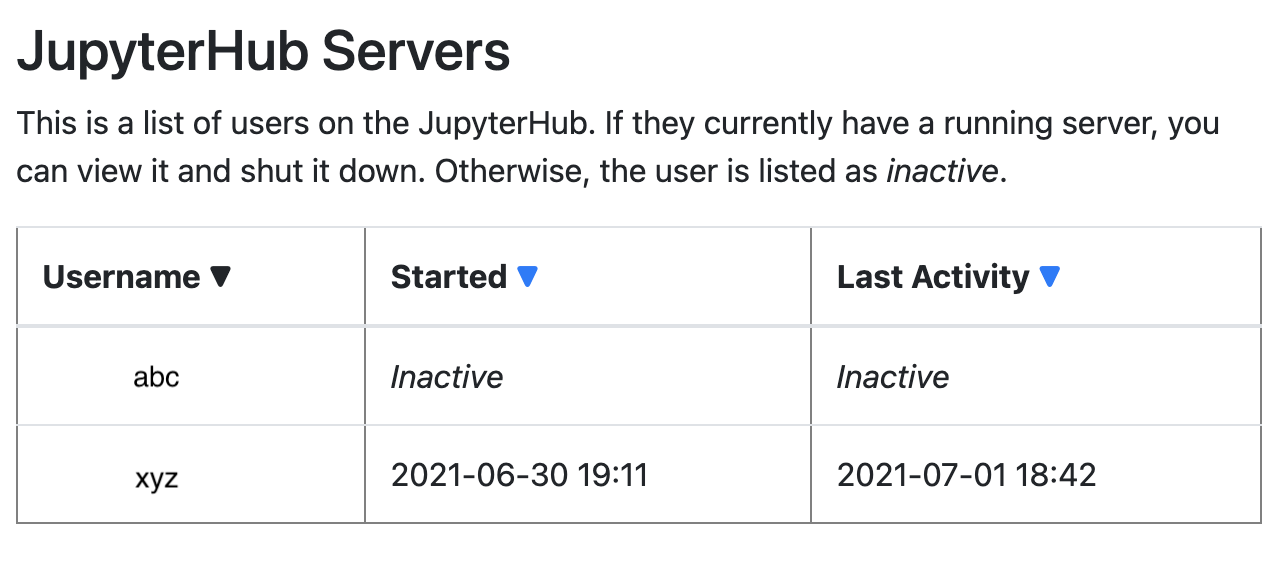
You may sort the list of users by clicking the arrows at the top of each column on the table. Users that are listed as Inactive do not have a running Notebook server. Users that have running Notebook servers will show timestamps for their activity. To view a user, click on their name. When viewing an active user, you will see a screen that may look like this:
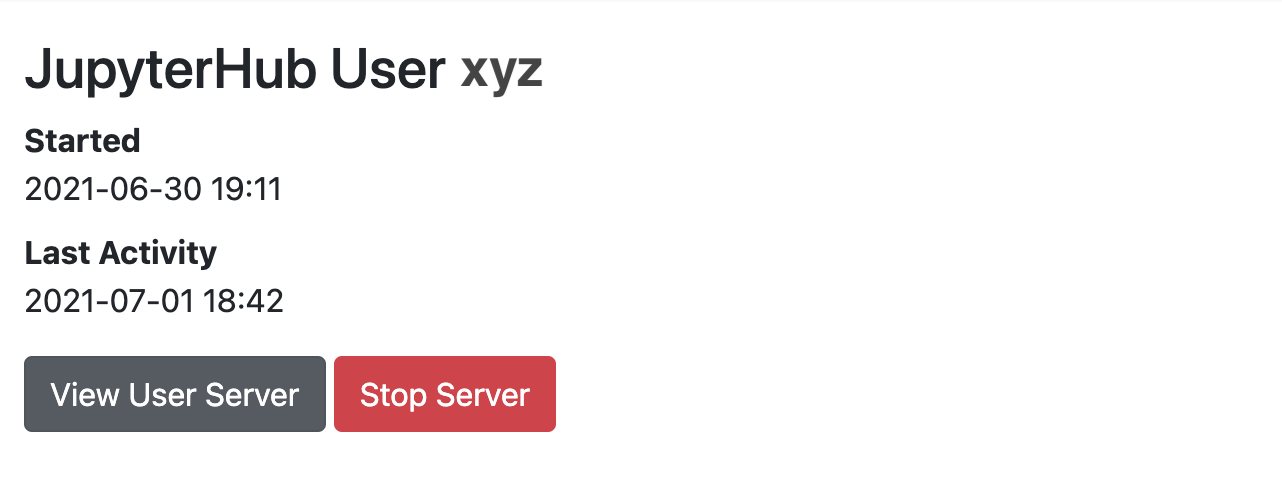
Viewing a User’s Server
By clicking the View User Server button, you will be taken to the user’s active Notebook server. You are logged in to their server as that user using a token for authorization. From here, you may perform any action normally available to that user on their behalf, such as opening terminals, starting notebooks or shutting down the server.
Stopping a Server
Sometimes it is necessary to stop a Notebook server on behalf of the user. By clicking the Stop Server button, the user’s Notebook server will shut down. It may take some time for the operation to complete.